 | Welcome to Diamond Mind Baseball |
 | What's new and different |
 | User Interface Tips |
 | Selecting Multiple Items in a List |
 | Popup Menus |
 | Tutorials |
 | Tutorials Overview |
 | Basic Tutorial |
 | Setting Up |
 | Game Options |
 | Managers |
 | Color and Text |
 | The Game Screen |
 | The Game Screen |
 | Lineups |
 | The Scoreboard |
 | Batters |
 | Pitchers |
 | The Diamond |
 | The Benches |
 | The Boxscore, Scoresheet, and Game log Tabs |
 | Sample Boxscore |
 | Sample Scoresheet |
 | Sample Game log |
 | Playing the Game |
 | Defensive Tactics |
 | Offensive Tactics |
 | When the Game is Over |
 | Saving Game Data |
 | Advanced Tutorial |
 | Advanced Tutorial Setup |
 | Game Day |
 | Scheduled Games |
 | Play Options |
 | Setting the Lineup |
 | Lineup Overview |
 | Starting Pitchers |
 | Batting Order |
 | Setting Up a League |
 | Introduction |
 | League Setup Overview |
 | Your Primary Tool |
 | Common Scenarios |
 | General Rules |
 | Preparing the Database |
 | Your First Database Decision |
 | Starting with an Existing Database |
 | Starting with a New Database |
 | Gathering the Components |
 | Introducing the Components |
 | Assembling Eras |
 | Assembling Teams |
 | Assembling Parks |
 | Assembling Players |
 | Putting It All Together |
 | The Big Picture |
 | Creating a League |
 | Creating an Organization |
 | Assigning Teams |
 | Assigning Players |
 | Generating a Manager Profile |
 | Creating a Schedule |
 | Managing DMB Databases |
 | What is a Database? |
 | Converting Databases |
 | Creating a New Database |
 | Changing the Active Database |
 | Copying a Database |
 | Adding a Reference to an Existing Database |
 | Removing a Reference to an Existing Database |
 | Installing a Season Disk |
 | Migrating a Database |
 | Backing Up Your Data |
 | Restoring Your Data |
 | Organizer |
 | Organizer Overview |
 | Teams |
 | Teams: Overview |
 | Creating a New Team |
 | Importing Teams |
 | Parks |
 | Parks: Overview |
 | Parks: General Information |
 | Parks: Physical Characteristics |
 | Parks: Image Files |
 | Parks: Weather Patterns |
 | Parks: Statistical Factors |
 | Creating a New Park |
 | Importing Parks |
 | Players |
 | Overview of Players |
 | Players: General Information |
 | Players: Player UID |
 | Players: Real-life Statistics |
 | Players: DMB Statistics |
 | Players: Ratings Overview |
 | Players: Offensive Ratings |
 | Players: Defensive Ratings |
 | Players: Pitching Ratings |
 | Players: Pitcher Profile |
 | Players: Injury Ratings |
 | Players: Injury and Usage Info |
 | Creating a New Player |
 | Modifying a Player |
 | Importing Players |
 | Player Profiles |
 | Leagues |
 | Overview of Leagues |
 | Leagues: General Information |
 | Leagues: League Teams |
 | Leagues: Rules and Options |
 | Leagues: Playing Time Limits |
 | Leagues: Post-Season Information |
 | Creating a New League |
 | Organizations |
 | Overview of Organizations |
 | Organizations: General Information |
 | Organizations: Rules and Options |
 | Organizations: Playing Time Limits |
 | Organizations: Post-Season Information |
 | Creating a New Organization |
 | Eras |
 | Overview of Eras |
 | Eras: General Information |
 | Eras: Rates |
 | Creating a New Era |
 | Importing Eras |
 | Schedules |
 | Overview of Schedules |
 | Creating a New Schedule |
 | Schedule Editing |
 | Adding Games |
 | Copying Games |
 | Scheduling Tools |
 | Generating Regular-season Schedules |
 | Generating Post-season Schedules |
 | Schedule Templates |
 | Importing and Exporting Schedules |
 | Editing Game Results |
 | Drafts |
 | Drafting: Overview |
 | Draft Preparation |
 | Creating a Draft |
 | Draft Window |
 | Setting the Draft Order |
 | Working with Draft Picks |
 | Manual Picks |
 | Computer Picks |
 | Drafting and Manager Profiles |
 | Resuming a Draft |
 | Deleting a Draft |
 | Notes |
 | Overview of Notes |
 | Editing Transactions and Injuries |
 | Editing Transactions |
 | Editing Injury Reports |
 | Rosters and Manager Profiles |
 | Roster/MP Window: Overview |
 | Manager Profiles |
 | What is a Manager Profile? |
 | Pitching Chart |
 | Saved Lineups |
 | Depth Charts |
 | Playing time limits |
 | Manager Tendencies |
 | Player Tendencies |
 | Roster / manager profile window |
 | Roster Management |
 | Pitching chart page |
 | Saved lineups page |
 | Depth charts page |
 | Manager tendencies page |
 | Player tendencies page |
 | Manager Profile Report |
 | Manager profile generator |
 | Playing Games |
 | Playing Games: Overview |
 | Exhibition Game Options |
 | Managers: Human or Computer |
 | Game view preferences |
 | Modify Weather |
 | Playing Scheduled Games |
 | Scheduled game window |
 | Starting scheduled games |
 | Scheduled game options |
 | Special Events |
 | Starting Lineups and Substitutions |
 | Overview of Lineup Selection |
 | Lineup Selection: Window Layout and Tools |
 | Lineup Selection: Using Real-life Lineups |
 | Lineup Selection: Choosing Starting Pitchers |
 | Lineup Selection: Choosing Starting Lineups |
 | Lineup Selection: Loading Saved Lineups |
 | Lineup Selection Making Substitutions During a Game |
 | During the Game |
 | Game Window |
 | Pitching Tactics |
 | Defensive Tactics |
 | Offensive Tactics |
 | Baserunning Decisions |
 | Warmups and Substitutions |
 | Other Options |
 | Saving a game in progress |
 | Resuming a saved game |
 | NetPlay |
 | NetPlay Overview |
 | Preparing to Host a NetPlay Session |
 | Finding Your IP Address |
 | Firewalls |
 | Opening a Port |
 | The NetPlay Control Panel |
 | NetPlay Options |
 | Connecting to the Host |
 | Chatting Before or After a Game |
 | Starting a Game |
 | Choosing Starting Pitchers and Lineups |
 | Playing a Game |
 | Quick Play |
 | Chatting During a Game |
 | Abandoning a Game |
 | When a Game is Over |
 | Disconnecting |
 | If the Connection is Dropped |
 | Trouble-shooting |
 | Reports |
 | Overview of Reports |
 | Generating Reports |
 | Displaying Reports on the Screen |
 | Printing Reports |
 | Saving Reports to a File |
 | Custom Reports |
 | Adding a New Column |
 | Memorized Reports |
 | HTML formatting |
 | Report Options |
 | Report Options Overview |
 | Batting Register Report Options |
 | Report Groups |
 | Report Groups Overview |
 | Two Ways to Use Report Groups |
 | Generating a report group |
 | Creating and Modifying a Report Group |
 | Adding a Report to a Report Group |
 | Generating a web site |
 | Overview of Web Site Generation |
 | Generating a web site |
 | Transfers |
 | Transfers: Overview |
 | Setting up the League |
 | Exporting a League Database |
 | Installing a League Database |
 | Creating a League Database |
 | Exporting Statistics |
 | Importing Statistics |
 | Rebuilding Database Indexes |
 | Updating Streaks and Usages |
 | Tools |
 | Restarting a Season |
 | Resetting player usage |
 | Trading Players |
 | Releasing Players |
 | Deleting team-specific player records |
 | Generating Manager Profiles |
 | Important Concepts |
 | Bullpen Warmup Rule |
 | Catcher fatigue |
 | Clutch and Jam Ratings |
 | Player Status Codes |
 | Playing out of postion |
 | Reading the Scoresheet |
 | Reading the Game log |
 | Real-life Transactions and Lineups |
 | Sacrifice Fly Rules |
 | Weather System |
 | Uninstalling Diamond Mind Baseball |
Installing a Season Disk
If you purchase season disks from Diamond Mind, you can use the Install Season Disk command to create a new database and populate it with the contents of the season disk.
These products are shipped as a single compressed file that you can receive via download from DMB's online store or through the mail on CD. The install command takes care of creating a folder on your hard drive, extracting the files, and adding this new database to the list of databases that you can use with DMB.
To install a season disk:
1. Click File on the DMB menu bar and select Install season disk. The following window will appear:
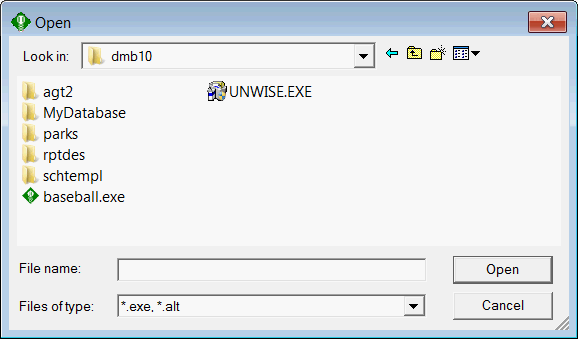
2. Locate the season disk file you wish to install. All Diamond Mind season disks are shipped as compressed files with the ".exe" or ".alt" extension.
If you received your season disk through the mail, you can find this file on the CD that we sent you. To install it, click on the "Look in:" drop-down list box at the top of this window, then click on the CD-ROM drive in which you placed the disk we sent you. When the list of files on that disk is displayed in the window, click on the file you wish to install.
NOTE: The CD-ROM drive may be titled "Diamond Mind BB (D:)" where (D:) represents the drive letter. The letter of your drive may be different.
If you received your season disk as a download from DMB's online store, you should be able to find it in the folder that you normally use for downloaded files. Use the "Look in:" list box to navigate to that folder, then click on the file you wish to install.
3. Click Open. The DMB Season Disk License Agreement appears. After you read and accept it, the following window will appear:
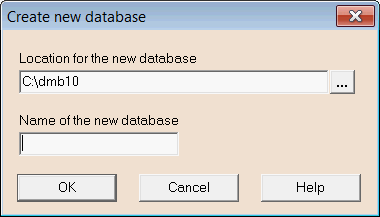
4. In the first field, enter the location where you want to store the installed season disk. DMB assumes that you will wish to create the folder for this season disk within the main DMB folder, but you can choose any location on your hard drive or network by clicking on the ellipsis button.
In the second field enter a name for the new season disk, then click OK.
5. If this season disk is not already in version 10 format, you will be asked whether you wish to convert it to the new format. See Converting Databases for more information on the conversion process.
When the installation is complete, the newly-created database will be the active database.