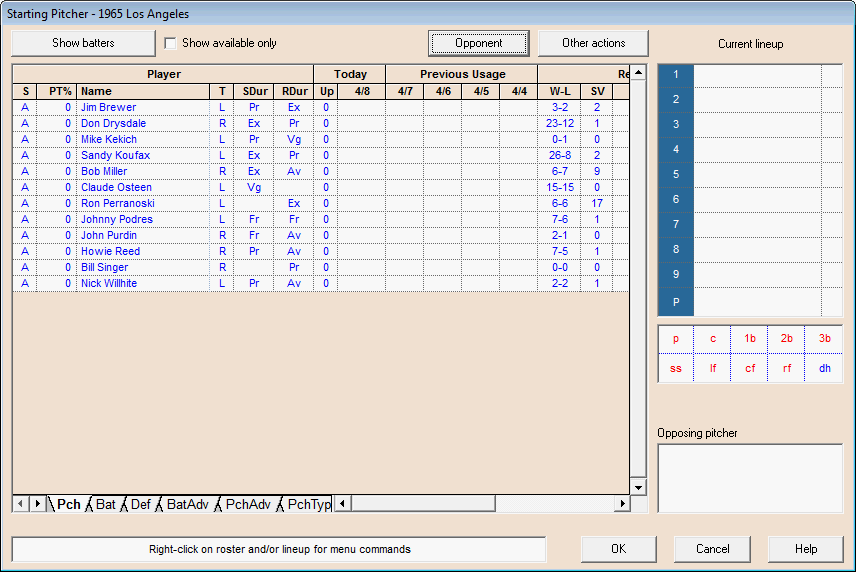Lineup Selection: Window Layout and Tools
The lineup selection window consists of four regions that
display important information about where you are in the lineup
selection process plus some buttons and a checkbox that allow you
to interact with these four regions.
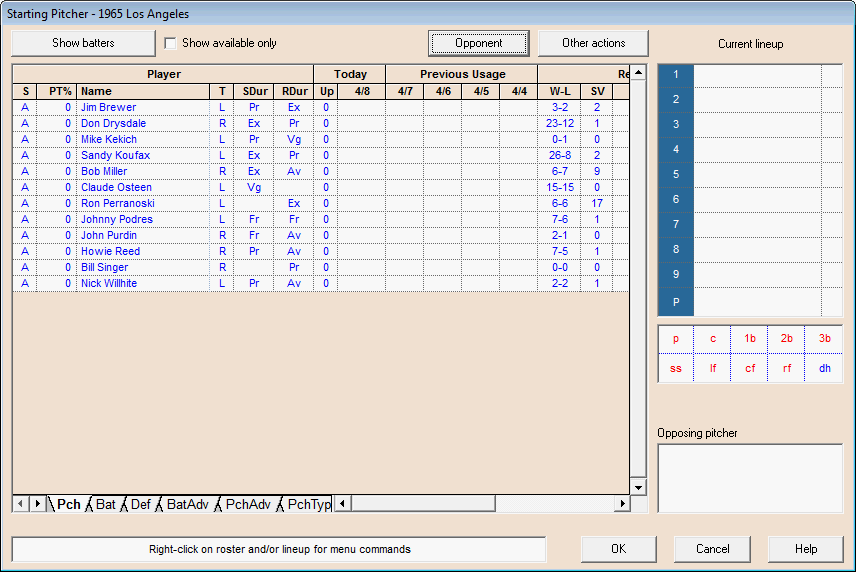
Player Status
The first column, the one headed by the letter S, indicates the
player's status using a series of status codes. Before the game
starts, the most common of these codes are A for available and T
for tired. For an exhibition game, everyone will be shown as
Available. For a scheduled game, you may see some pitchers
marked as Tired.
Starting pitchers are marked as Tired if they would not be able
to complete at least five innings before hitting their fatigue
limit for the game. In other words, if they haven't been used
a whole lot recently, you might be able to get a few innings out of
a Tired starter, but he's not going to pitch deep into the game.
At the same time, an A status code doesn't guarantee that
he'll be able to go seven or eight innings. He might be
Available if he started two days ago but got knocked out early, but
that's not the same as saying he's at 100% and could go the
distance if you needed him to. You still need to take his
recent pitch counts into consideration.
Relief pitchers are marked as Tired if they wouldn't be able to
face 2-3 batters before getting hitting their limits. You
might be able to get a batter or two out of a Tired reliever, but
you'd be taking your chances. As is true for starting
pitchers, don't assume that an Available reliever is at full
strength. He may not be able to give you much more than that
2-3 batter minimum if he's been used in recent days.
If a pitcher is rated as both a starter and a reliever, it's not
always clear whether to mark him as Tired. He may be too
tired to give you five innings as a starter but rested enough to go
an inning in relief. If the pitcher is in the starting
rotation, his status is based on his status as a starter;
otherwise, the relief rules are used.
Rosters
The largest portion of the window is used to display the players
on a roster. Because you may need access to a lot of information
during this process, there are five tabs that you can select from.
Each begins with the player's status for this game, his name, and
his batting or throwing hand. The remaining columns on each tab are
used as follows:
Pch: durability ratings, usage/fatigue
info, bullpen warmup info, and key real-life pitching stats
NOTE: On this page, the Up column tells you how many
times a pitcher has been warmed up in this game. This is
important only if you have the bullpen warmup rule turned on.
Bat: primary position, key real-life
batting stats
Def: primary
position, range ratings
BatRtg:
left/right batting stats, other batting and running ratings
PchRtg:
left/right pitching stats, other pitching ratings
Double-click on the name of any player to display (in a separate
window) a complete profile for
that player, including most of his ratings, statistics, and
fatigue/usage information. The player profile window allows you to
easily browse through the profiles for all players in the current
roster list.
Right-click on the name of any player to display a popup menu of
commands that are available for the current phase of lineup
selection. You can also use drag-and-drop to add a player to the
lineup. This technique and the menu commands are described in
detail in other topics such as Lineup Selection: Choosing
Starting Pitchers.
At any one time, this region lists either the pitchers or the
batters on a roster. You can switch back and forth by clicking on
the button above and to the left of this player list. The text of
that button changes between Show batters
and Show pitchers as you do this.
NOTE: Using this button to toggle between batters
and pitchers is not the same as switching between starting pitcher
and starting lineup selection. If you're on the Starting Pitcher
Selection window and you click on Show batters and choose a batter
to insert into the lineup, the batter will be inserted as the
pitcher. The only way to move from starting pitcher selection to
starting lineup selection is to click Ok in the lower right corner
of the Starting Pitcher Selection window.
Click on the Show available only
checkbox to control whether the player list shows every
batter/pitcher on the roster or just those players who are
available to enter the game. When this box is not checked, all
players are shown, with the available players in a different color.
When it is checked, only the available players are listed.
Click on the Opponent button to show
the players and lineup for the opposing team.
Next to the Opponent button is the Other
actions button. Click on this to display a popup menu of
commands that are appropriate for the phase you are in.
Current lineup
The current lineup is shown to the right of the rosters.
The first column shows the batting order positions (1-9), with
the pitcher shown at the bottom (P). This pitcher may already be in
the batting order, but if the designated hitter is used, this slot
is needed to show who the pitcher is.
The second column shows the name and current defensive position
for each player in the lineup. If a player has been injured or ejected, but has
not yet been replaced, his name is preceded by E- or I- respectively.
The third column shows each player's batting hand for the 1-9
slots and the pitcher's throwing hand for the P slot.
Right-click on any lineup slot to display a popup menu of
commands that are available for the current phase of lineup
selection. When selecting starting lineups, you can also use
drag-and-drop to move a player to another lineup slot. This
technique and the menu commands are described in detail in other
topics such as Lineup
Selection: Choosing Starting Pitchers.
Defensive position grid
Below the current lineup box is a grid showing which defensive
positions have been filled and which are currently vacant. If a
position is shown in blue, it means the position has been filled.
Vacant positions are shown in red.
Opposing pitcher
Below the defensive position grid is a box showing a few key
pieces of information about the opposing pitcher that can help you
with your lineup selections. Double-click anywhere on this box to
display a full profile for the opposing pitcher.
Status message
Below the roster is a status message that is used for different
purposes. When the window first appears, it reminds you that you
can right-click to display menus with the commands you need.
OK button
Click on the OK button when you are
finished and wish to move on to the next phase of the game. If
either or both lineups fail to conform with the rules of baseball,
DMB will display error messages and prevent you from leaving this
window until corrections are made.
Cancel button
During the selection of starting pitchers and starting lineups,
click on the Cancel button if you change
your mind and do not wish to play this game after all.
During a game, click on Cancel if you change your mind and wish
to resume the game without making any changes to your lineup.
During a game, you are not stuck with any changes you have made to
your lineups until you hit the OK button.
If, however, you are required to make changes because one or
more players have been ejected or injured, or because your lineup
doesn't include a player at every defensive position, you cannot
leave this window before fixing your lineup. Clicking on Cancel
under these circumstances will display an error message and leave
the window open.
|