 | Welcome to Diamond Mind Baseball |
 | What's new and different |
 | User Interface Tips |
 | Selecting Multiple Items in a List |
 | Popup Menus |
 | Tutorials |
 | Tutorials Overview |
 | Basic Tutorial |
 | Setting Up |
 | Game Options |
 | Managers |
 | Color and Text |
 | The Game Screen |
 | The Game Screen |
 | Lineups |
 | The Scoreboard |
 | Batters |
 | Pitchers |
 | The Diamond |
 | The Benches |
 | The Boxscore, Scoresheet, and Game log Tabs |
 | Sample Boxscore |
 | Sample Scoresheet |
 | Sample Game log |
 | Playing the Game |
 | Defensive Tactics |
 | Offensive Tactics |
 | When the Game is Over |
 | Saving Game Data |
 | Advanced Tutorial |
 | Advanced Tutorial Setup |
 | Game Day |
 | Scheduled Games |
 | Play Options |
 | Setting the Lineup |
 | Lineup Overview |
 | Starting Pitchers |
 | Batting Order |
 | Setting Up a League |
 | Introduction |
 | League Setup Overview |
 | Your Primary Tool |
 | Common Scenarios |
 | General Rules |
 | Preparing the Database |
 | Your First Database Decision |
 | Starting with an Existing Database |
 | Starting with a New Database |
 | Gathering the Components |
 | Introducing the Components |
 | Assembling Eras |
 | Assembling Teams |
 | Assembling Parks |
 | Assembling Players |
 | Putting It All Together |
 | The Big Picture |
 | Creating a League |
 | Creating an Organization |
 | Assigning Teams |
 | Assigning Players |
 | Generating a Manager Profile |
 | Creating a Schedule |
 | Managing DMB Databases |
 | What is a Database? |
 | Converting Databases |
 | Creating a New Database |
 | Changing the Active Database |
 | Copying a Database |
 | Adding a Reference to an Existing Database |
 | Removing a Reference to an Existing Database |
 | Installing a Season Disk |
 | Migrating a Database |
 | Backing Up Your Data |
 | Restoring Your Data |
 | Organizer |
 | Organizer Overview |
 | Teams |
 | Teams: Overview |
 | Creating a New Team |
 | Importing Teams |
 | Parks |
 | Parks: Overview |
 | Parks: General Information |
 | Parks: Physical Characteristics |
 | Parks: Image Files |
 | Parks: Weather Patterns |
 | Parks: Statistical Factors |
 | Creating a New Park |
 | Importing Parks |
 | Players |
 | Overview of Players |
 | Players: General Information |
 | Players: Player UID |
 | Players: Real-life Statistics |
 | Players: DMB Statistics |
 | Players: Ratings Overview |
 | Players: Offensive Ratings |
 | Players: Defensive Ratings |
 | Players: Pitching Ratings |
 | Players: Pitcher Profile |
 | Players: Injury Ratings |
 | Players: Injury and Usage Info |
 | Creating a New Player |
 | Modifying a Player |
 | Importing Players |
 | Player Profiles |
 | Leagues |
 | Overview of Leagues |
 | Leagues: General Information |
 | Leagues: League Teams |
 | Leagues: Rules and Options |
 | Leagues: Playing Time Limits |
 | Leagues: Post-Season Information |
 | Creating a New League |
 | Organizations |
 | Overview of Organizations |
 | Organizations: General Information |
 | Organizations: Rules and Options |
 | Organizations: Playing Time Limits |
 | Organizations: Post-Season Information |
 | Creating a New Organization |
 | Eras |
 | Overview of Eras |
 | Eras: General Information |
 | Eras: Rates |
 | Creating a New Era |
 | Importing Eras |
 | Schedules |
 | Overview of Schedules |
 | Creating a New Schedule |
 | Schedule Editing |
 | Adding Games |
 | Copying Games |
 | Scheduling Tools |
 | Generating Regular-season Schedules |
 | Generating Post-season Schedules |
 | Schedule Templates |
 | Importing and Exporting Schedules |
 | Editing Game Results |
 | Drafts |
 | Drafting: Overview |
 | Draft Preparation |
 | Creating a Draft |
 | Draft Window |
 | Setting the Draft Order |
 | Working with Draft Picks |
 | Manual Picks |
 | Computer Picks |
 | Drafting and Manager Profiles |
 | Resuming a Draft |
 | Deleting a Draft |
 | Notes |
 | Overview of Notes |
 | Editing Transactions and Injuries |
 | Editing Transactions |
 | Editing Injury Reports |
 | Rosters and Manager Profiles |
 | Roster/MP Window: Overview |
 | Manager Profiles |
 | What is a Manager Profile? |
 | Pitching Chart |
 | Saved Lineups |
 | Depth Charts |
 | Playing time limits |
 | Manager Tendencies |
 | Player Tendencies |
 | Roster / manager profile window |
 | Roster Management |
 | Pitching chart page |
 | Saved lineups page |
 | Depth charts page |
 | Manager tendencies page |
 | Player tendencies page |
 | Manager Profile Report |
 | Manager profile generator |
 | Playing Games |
 | Playing Games: Overview |
 | Exhibition Game Options |
 | Managers: Human or Computer |
 | Game view preferences |
 | Modify Weather |
 | Playing Scheduled Games |
 | Scheduled game window |
 | Starting scheduled games |
 | Scheduled game options |
 | Special Events |
 | Starting Lineups and Substitutions |
 | Overview of Lineup Selection |
 | Lineup Selection: Window Layout and Tools |
 | Lineup Selection: Using Real-life Lineups |
 | Lineup Selection: Choosing Starting Pitchers |
 | Lineup Selection: Choosing Starting Lineups |
 | Lineup Selection: Loading Saved Lineups |
 | Lineup Selection Making Substitutions During a Game |
 | During the Game |
 | Game Window |
 | Pitching Tactics |
 | Defensive Tactics |
 | Offensive Tactics |
 | Baserunning Decisions |
 | Warmups and Substitutions |
 | Other Options |
 | Saving a game in progress |
 | Resuming a saved game |
 | NetPlay |
 | NetPlay Overview |
 | Preparing to Host a NetPlay Session |
 | Finding Your IP Address |
 | Firewalls |
 | Opening a Port |
 | The NetPlay Control Panel |
 | NetPlay Options |
 | Connecting to the Host |
 | Chatting Before or After a Game |
 | Starting a Game |
 | Choosing Starting Pitchers and Lineups |
 | Playing a Game |
 | Quick Play |
 | Chatting During a Game |
 | Abandoning a Game |
 | When a Game is Over |
 | Disconnecting |
 | If the Connection is Dropped |
 | Trouble-shooting |
 | Reports |
 | Overview of Reports |
 | Generating Reports |
 | Displaying Reports on the Screen |
 | Printing Reports |
 | Saving Reports to a File |
 | Custom Reports |
 | Adding a New Column |
 | Memorized Reports |
 | HTML formatting |
 | Report Options |
 | Report Options Overview |
 | Batting Register Report Options |
 | Report Groups |
 | Report Groups Overview |
 | Two Ways to Use Report Groups |
 | Generating a report group |
 | Creating and Modifying a Report Group |
 | Adding a Report to a Report Group |
 | Generating a web site |
 | Overview of Web Site Generation |
 | Generating a web site |
 | Transfers |
 | Transfers: Overview |
 | Setting up the League |
 | Exporting a League Database |
 | Installing a League Database |
 | Creating a League Database |
 | Exporting Statistics |
 | Importing Statistics |
 | Rebuilding Database Indexes |
 | Updating Streaks and Usages |
 | Tools |
 | Restarting a Season |
 | Resetting player usage |
 | Trading Players |
 | Releasing Players |
 | Deleting team-specific player records |
 | Generating Manager Profiles |
 | Important Concepts |
 | Bullpen Warmup Rule |
 | Catcher fatigue |
 | Clutch and Jam Ratings |
 | Player Status Codes |
 | Playing out of postion |
 | Reading the Scoresheet |
 | Reading the Game log |
 | Real-life Transactions and Lineups |
 | Sacrifice Fly Rules |
 | Weather System |
 | Uninstalling Diamond Mind Baseball |
Memorized Reports
DMB comes with an extensive set of Standard Reports that enable you to see league standings, league leaders, player and team statistics, injury and transaction logs, and game results.
Many of these reports include options that allow you to tailor those reports to your preferences. All reports can be displayed on the screen, sent to a printer, or saved to a text file in plain-text or HTML format.
Each time you generate a standard report, DMB fills the options window with default values that we defined. You may find that our choices work well for you most of the time. If, however, you prefer other choices for a report that you run very frequently, you can create a Memorized Report that saves those choices.
What's the difference between a custom report and a memorized report? A custom report defines the structure (sections and columns), while a memorized report defines the content (which teams and players to include, which date interval to use, how to sort the report, and which options to use).
Memorized reports give you the ability to say things like "I want to be able to run the team batting report for every team in my league, with pitchers shown as a group, and the players sorted by slugging percentage." More precisely, they give you the ability to save those choices for future use.
Generating a standard report involves two steps -- choosing the report and choosing the options -- before the report is displayed, printed, or saved to a file. When you generate a memorized report, only the first step is required, since the options have been stored as part of the memorized report.
This can save you a mouse-click or two when you generate a report to the screen (and you can still change the options via the Options button when you do this), but the real value is when you're generating reports to the printer or a file.
Suppose you're running a league and you have a dozen reports (standard or customized) that you like to produce for your league members at regular intervals. By memorizing these reports, you save yourself the trouble of entering the options each time. All you need to do is select each report, choose the destination (printer, plain-text file, HTML file) and out it comes.
Creating a Memorized Report
To memorize a report, start by displaying that report on the screen using the steps described in the Generating Reports topic. If necessary, use the Options button to get everything just the way you want it. Then click the Memorize button. DMB displays a window in which you can enter the name of the report and choose where it is stored:
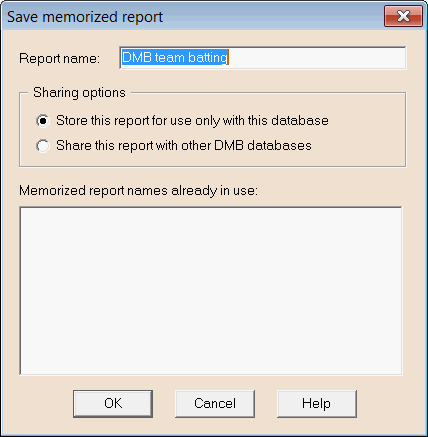
If the options, including the scope information (the organization, league, team or player to be displayed), are quite specific to the active database, select "Store this report for use only with this database". The memorized report file will be placed in the same folder with the other files for the active database. If you choose to export the league database and distribute it to other members in your league, these memorized reports will be transferred along with the other files.
If your database has a structure that is very similar to that of our season disks -- one or two leagues, perhaps linked by an organization, with 16-30 teams that are numbered from 1 to 30 -- it might make sense to "Share this report with other DMB databases." Because memorized reports contain scope information in the form of organization IDs, league IDs, and team IDs, the report can be generated successfully only if matching IDs are found in the active database. That's why it makes sense to share a memorized report only if it was created with a database where the IDs are similar to those in your other databases.
If you choose to share the memorized report, it is placed in a common folder that is visible to all DMB databases and will appear on the list of available reports no matter which of your databases is active. This, by the way, is where all memorized reports were stored in DMB version 8.
The list of report names already in use is provided to help you choose a unique name for your new report.
After you have named the report and chosen where to store it, click OK to save this as a memorized report. The next time you use the Report > Standard, customized, memorized command, this memorized report will be displayed in the report selection window when you click on the appropriate report type if the Memorized box is checked in the Include in report list section.