 | Welcome to Diamond Mind Baseball |
 | What's new and different |
 | User Interface Tips |
 | Selecting Multiple Items in a List |
 | Popup Menus |
 | Tutorials |
 | Tutorials Overview |
 | Basic Tutorial |
 | Setting Up |
 | Game Options |
 | Managers |
 | Color and Text |
 | The Game Screen |
 | The Game Screen |
 | Lineups |
 | The Scoreboard |
 | Batters |
 | Pitchers |
 | The Diamond |
 | The Benches |
 | The Boxscore, Scoresheet, and Game log Tabs |
 | Sample Boxscore |
 | Sample Scoresheet |
 | Sample Game log |
 | Playing the Game |
 | Defensive Tactics |
 | Offensive Tactics |
 | When the Game is Over |
 | Saving Game Data |
 | Advanced Tutorial |
 | Advanced Tutorial Setup |
 | Game Day |
 | Scheduled Games |
 | Play Options |
 | Setting the Lineup |
 | Lineup Overview |
 | Starting Pitchers |
 | Batting Order |
 | Setting Up a League |
 | Introduction |
 | League Setup Overview |
 | Your Primary Tool |
 | Common Scenarios |
 | General Rules |
 | Preparing the Database |
 | Your First Database Decision |
 | Starting with an Existing Database |
 | Starting with a New Database |
 | Gathering the Components |
 | Introducing the Components |
 | Assembling Eras |
 | Assembling Teams |
 | Assembling Parks |
 | Assembling Players |
 | Putting It All Together |
 | The Big Picture |
 | Creating a League |
 | Creating an Organization |
 | Assigning Teams |
 | Assigning Players |
 | Generating a Manager Profile |
 | Creating a Schedule |
 | Managing DMB Databases |
 | What is a Database? |
 | Converting Databases |
 | Creating a New Database |
 | Changing the Active Database |
 | Copying a Database |
 | Adding a Reference to an Existing Database |
 | Removing a Reference to an Existing Database |
 | Installing a Season Disk |
 | Migrating a Database |
 | Backing Up Your Data |
 | Restoring Your Data |
 | Organizer |
 | Organizer Overview |
 | Teams |
 | Teams: Overview |
 | Creating a New Team |
 | Importing Teams |
 | Parks |
 | Parks: Overview |
 | Parks: General Information |
 | Parks: Physical Characteristics |
 | Parks: Image Files |
 | Parks: Weather Patterns |
 | Parks: Statistical Factors |
 | Creating a New Park |
 | Importing Parks |
 | Players |
 | Overview of Players |
 | Players: General Information |
 | Players: Player UID |
 | Players: Real-life Statistics |
 | Players: DMB Statistics |
 | Players: Ratings Overview |
 | Players: Offensive Ratings |
 | Players: Defensive Ratings |
 | Players: Pitching Ratings |
 | Players: Pitcher Profile |
 | Players: Injury Ratings |
 | Players: Injury and Usage Info |
 | Creating a New Player |
 | Modifying a Player |
 | Importing Players |
 | Player Profiles |
 | Leagues |
 | Overview of Leagues |
 | Leagues: General Information |
 | Leagues: League Teams |
 | Leagues: Rules and Options |
 | Leagues: Playing Time Limits |
 | Leagues: Post-Season Information |
 | Creating a New League |
 | Organizations |
 | Overview of Organizations |
 | Organizations: General Information |
 | Organizations: Rules and Options |
 | Organizations: Playing Time Limits |
 | Organizations: Post-Season Information |
 | Creating a New Organization |
 | Eras |
 | Overview of Eras |
 | Eras: General Information |
 | Eras: Rates |
 | Creating a New Era |
 | Importing Eras |
 | Schedules |
 | Overview of Schedules |
 | Creating a New Schedule |
 | Schedule Editing |
 | Adding Games |
 | Copying Games |
 | Scheduling Tools |
 | Generating Regular-season Schedules |
 | Generating Post-season Schedules |
 | Schedule Templates |
 | Importing and Exporting Schedules |
 | Editing Game Results |
 | Drafts |
 | Drafting: Overview |
 | Draft Preparation |
 | Creating a Draft |
 | Draft Window |
 | Setting the Draft Order |
 | Working with Draft Picks |
 | Manual Picks |
 | Computer Picks |
 | Drafting and Manager Profiles |
 | Resuming a Draft |
 | Deleting a Draft |
 | Notes |
 | Overview of Notes |
 | Editing Transactions and Injuries |
 | Editing Transactions |
 | Editing Injury Reports |
 | Rosters and Manager Profiles |
 | Roster/MP Window: Overview |
 | Manager Profiles |
 | What is a Manager Profile? |
 | Pitching Chart |
 | Saved Lineups |
 | Depth Charts |
 | Playing time limits |
 | Manager Tendencies |
 | Player Tendencies |
 | Roster / manager profile window |
 | Roster Management |
 | Pitching chart page |
 | Saved lineups page |
 | Depth charts page |
 | Manager tendencies page |
 | Player tendencies page |
 | Manager Profile Report |
 | Manager profile generator |
 | Playing Games |
 | Playing Games: Overview |
 | Exhibition Game Options |
 | Managers: Human or Computer |
 | Game view preferences |
 | Modify Weather |
 | Playing Scheduled Games |
 | Scheduled game window |
 | Starting scheduled games |
 | Scheduled game options |
 | Special Events |
 | Starting Lineups and Substitutions |
 | Overview of Lineup Selection |
 | Lineup Selection: Window Layout and Tools |
 | Lineup Selection: Using Real-life Lineups |
 | Lineup Selection: Choosing Starting Pitchers |
 | Lineup Selection: Choosing Starting Lineups |
 | Lineup Selection: Loading Saved Lineups |
 | Lineup Selection Making Substitutions During a Game |
 | During the Game |
 | Game Window |
 | Pitching Tactics |
 | Defensive Tactics |
 | Offensive Tactics |
 | Baserunning Decisions |
 | Warmups and Substitutions |
 | Other Options |
 | Saving a game in progress |
 | Resuming a saved game |
 | NetPlay |
 | NetPlay Overview |
 | Preparing to Host a NetPlay Session |
 | Finding Your IP Address |
 | Firewalls |
 | Opening a Port |
 | The NetPlay Control Panel |
 | NetPlay Options |
 | Connecting to the Host |
 | Chatting Before or After a Game |
 | Starting a Game |
 | Choosing Starting Pitchers and Lineups |
 | Playing a Game |
 | Quick Play |
 | Chatting During a Game |
 | Abandoning a Game |
 | When a Game is Over |
 | Disconnecting |
 | If the Connection is Dropped |
 | Trouble-shooting |
 | Reports |
 | Overview of Reports |
 | Generating Reports |
 | Displaying Reports on the Screen |
 | Printing Reports |
 | Saving Reports to a File |
 | Custom Reports |
 | Adding a New Column |
 | Memorized Reports |
 | HTML formatting |
 | Report Options |
 | Report Options Overview |
 | Batting Register Report Options |
 | Report Groups |
 | Report Groups Overview |
 | Two Ways to Use Report Groups |
 | Generating a report group |
 | Creating and Modifying a Report Group |
 | Adding a Report to a Report Group |
 | Generating a web site |
 | Overview of Web Site Generation |
 | Generating a web site |
 | Transfers |
 | Transfers: Overview |
 | Setting up the League |
 | Exporting a League Database |
 | Installing a League Database |
 | Creating a League Database |
 | Exporting Statistics |
 | Importing Statistics |
 | Rebuilding Database Indexes |
 | Updating Streaks and Usages |
 | Tools |
 | Restarting a Season |
 | Resetting player usage |
 | Trading Players |
 | Releasing Players |
 | Deleting team-specific player records |
 | Generating Manager Profiles |
 | Important Concepts |
 | Bullpen Warmup Rule |
 | Catcher fatigue |
 | Clutch and Jam Ratings |
 | Player Status Codes |
 | Playing out of postion |
 | Reading the Scoresheet |
 | Reading the Game log |
 | Real-life Transactions and Lineups |
 | Sacrifice Fly Rules |
 | Weather System |
 | Uninstalling Diamond Mind Baseball |
Draft window
The draft window displays all of the information you need to finish setting up a draft and to carry out that draft using a combination of human and computer draft picks. The information is divided into four tabs, as shown below:
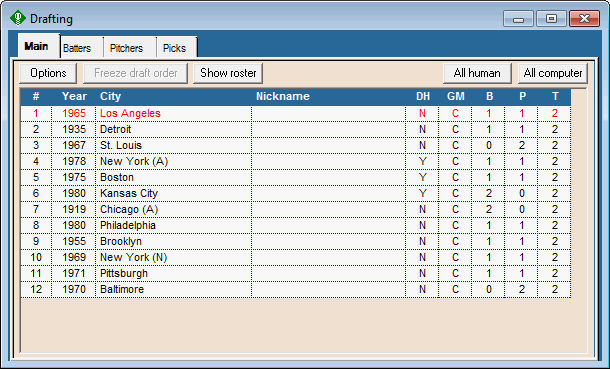
Main Tab
The Main tab displays the teams that are participating in the draft, listed in the order they will make their picks. For each team, this list also shows whether this team is in a league that uses the Designated Hitter (DH), whether the picks for this team are to be made by a human (H) or computer (C) manager, and the number of batters (B), pitchers (P), and total players (T) currently on this team's roster.
We'll cover Setting the Draft Order in the next topic. The buttons carry out the following actions:
-
the Options button displays the information you entered when creating the draft, including the name of the draft and number of rounds
-
the Freeze draft order button locks in the draft order for the duration of the draft. Don't click on this button until you're sure everything is set up the way you want. But don't forget to click on this button when you are ready to start drafting, because you cannot make any picks until the draft order is frozen.
-
click on the name of any team in this list to select it, then click on the Show roster button to display the Roster / manager profile window for this team. This allows you to see all of the players on a team's roster, examine the statistics and ratings for those players, and view the team's manager profile.
-
click on the All human button to indicate that all teams are to be drafted manually, or click on the All computer button to switch all teams to computer drafting
You can also display a popup menu by right-clicking on any team in the list shown above. Using this menu, you can:
-
view that team's Roster / manager profile window
-
move that team to another place in the draft order or have that team swap places in the draft order with another team (assuming the draft order hasn't been frozen)
-
switch between human or computer drafting for that team
Whenever the draft window is open, you will see a special drafting menu across the top of the main DMB window. Many of the commands that you can access via the buttons and the popup menu are also available on that special drafting menu. One additional command is also available. On the Draft menu, you can choose Set draft order randomly to shuffle the draft order.
Batter and Pitcher Tabs
These tabs display the list of available free agents and provide tools for sorting and zooming in on the players you are most interested in drafting. The batter and pitcher lists contain different statistics and ratings, but they work the same way, so we'll show only the batter list here:
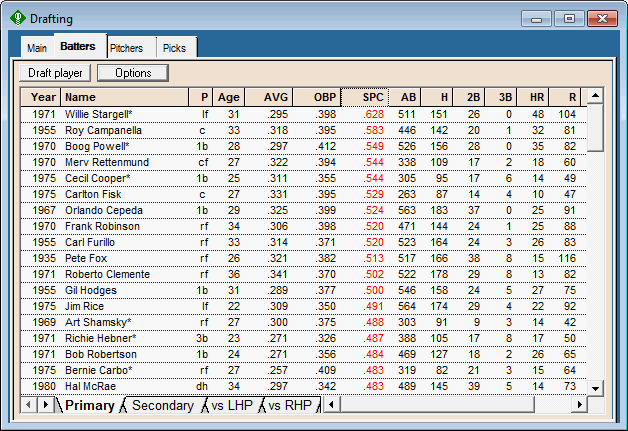
The tabs in the bottom left corner allow you to switch among several pages of statistics and ratings for these players.
Click on the Options tab to display a window with many options for zooming in on players by batting hand, position, or playing time. In this example, we've limited the list to players with at least 200 plate appearances, and we've sorted the list by slugging percentage. You can specify the sort sequence using the Options button or by double-clicking on any column header.
Click on the Draft player button to select a player. We'll discuss this in more detail in the Manual Picks topic.
You can right-click on any player to display a popup menu with commands that allow you to draft that player or view the Player Profile window for the player. You can also double-click on a player to view his profile.
Draft Picks Tab
This tab shows you the full list of draft picks:
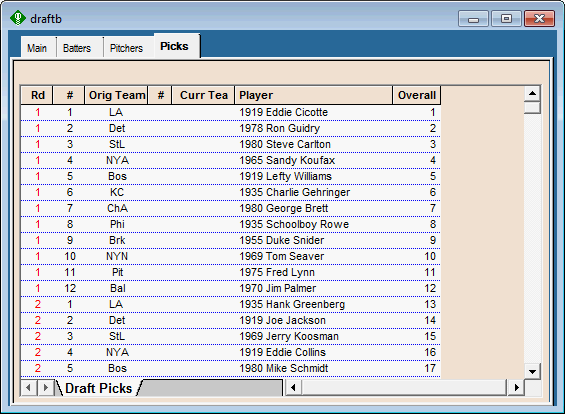
The first two columns identify each pick by its round (Rd) and its number within the round, and the last column numbers each pick from the beginning of the draft. For example, we can see that Lefty Williams was taken with the 8th pick in the 1st round and that Hank Greenberg was taken with the 17th overall pick.
The Orig Team column shows you which team originally owned the pick. This is important because a pick can be traded, but the order in which the picks are made is determined by the draft order position of the team that originally owned the pick.
The # column is used only when you add a supplemental pick in a round. Normally, each team makes exactly one pick in each round. But your league may have awarded a team an extra pick in a certain round. (Expansion teams often get extra picks, for example.) Those extra picks will have a sequence number of 2, 3, and so on.
The Curr Team column identifies the current owner of a traded pick.
The Player column contains the name of the player chosen.
You can right-click on any pick to display a popup menu with commands that allow you to add or delete rounds, add or delete individual picks, trade picks, or reverse a previously made pick. We'll discuss these actions in more detail in the Working with Draft Picks topic.