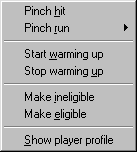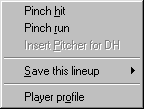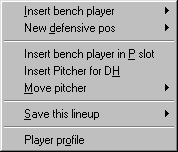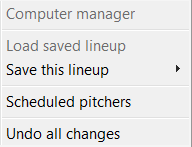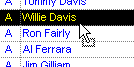Lineup Selection: Making Substitutions During a Game
At any time during a game, you can choose to view the lineup
selection window to make substitutions. The lineup selection window
looks the same as it does for pregame lineup selection, but the
menu commands are different. And the menus are different for each
team, because the available options depend on whether the team is
batting or playing defense.
See Lineup
selection: Window Layout and Tools for a description of this
window and the actions you can take to browse the information
displayed in this window.
There are four ways to make substitutions from this window:
-
right-click on the player in the roster and choose a command
from the popup menu
-
right-click on the lineup and choose a command from the popup
menu
-
left-click on the Other actions button
and choose a command from the popup menu
-
use drag-and-drop to insert a player from the roster into the
lineup
These options are described below.
When you have finished making changes to the lineups, click on
the OK button to dismiss this window and
return to the game. DMB verifies that your lineup complies with the
rules of baseball before proceeding; if not, an error message is
displayed and the window remains open.
If you wish to abandon any changes you have made, click on the
Cancel button to return to the game. If, however, you are required
to make changes because one or more players have been ejected or
injured, or because your lineup doesn't include a player at every
defensive position, you cannot leave this window before fixing your
lineup. Clicking on Cancel under these circumstances will display
an error message and leave the window open.
The roster popup menu
When you right-click on the name of a player on the roster of
the batting team, the following menu appears:
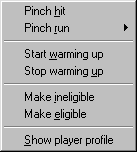
When you right-click on a player on the roster of the defensive
team, the pinch hit and pinch run commands are not there. The other
five commands are the same for both the batting and defensive team,
so we'll describe them only once:
-
Select Pinch hit to insert the
selected player into the lineup as a pinch hitter for the player
who is due to bat next.
-
Select Pinch run to insert the
selected player into the lineup as a pinch runner.
-
Select Start warming up to have this
player start warming up in the bullpen. This is necessary only if
you are using the bullpen warmup
rule for this game. If you are using this rule, and you want to
have a relief pitcher ready to start the next inning, you'll need
to begin warming him up while your team is still batting.
-
Select Stop warming up to instruct a
reliever who is warming up to sit down.
-
Select Make ineligible to tell the
computer manager not to use this player at any time in this game,
except in an emergency. This action has no effect if a human
manager handles this team for the entire game.
-
Select Make eligible to reverse the
effect of previously marking this player as ineligible for this
game.
-
Select Player profile to see a
complete profile of the selected player. You can also see a profile
by double-clicking on the player's name.
The lineup popup menu (batting team)
When you right-click on a lineup slot, the following menu
appears:
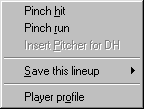
-
Select Pinch hit to insert the
selected player into the lineup as a pinch hitter for the player
who is due to bat next. Before doing this, make sure that you have
left-clicked on the desired player in the roster grid so DMB knows
which player you are trying to insert.
-
Select Pinch run to insert the
selected player into the lineup as a pinch runner for the player in
the lineup slot on which you right-clicked. Before doing this, make
sure that you have left-clicked on the desired player in the roster
grid so DMB knows which player you are trying to insert as a
runner.
-
Select Insert pitcher for DH to insert
the pitcher into the lineup in place of the designated hitter. This
command is disabled if the pitcher is already in the lineup or
there is no designated hitter to replace.
-
Select Save this lineup > to manager
profile to store the current lineup in the manager profile
for future use. DMB displays a small window that allows you to
choose where in the manager profile to place this lineup. See
Saved Lineups for more
information.
-
Select Save this lineup > to real-life
lineup log to store the current lineup as one that should be
used anytime this game is played. This assumes that you may want to
play the season more than once.
-
Select Player profile to see a
complete profile of the selected
player. You can also see a profile by double-clicking on a lineup
slot.
The lineup popup menu (defensive team)
When you right-click on a lineup slot, the following menu
appears:
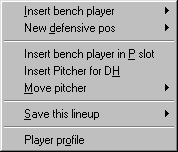
-
Select Insert bench player to insert
the selected player into the lineup slot on which you
right-clicked. When DMB pops up a list of defensive positions,
choose one. Before doing this, make sure that you have left-clicked
on the desired player in the roster grid so DMB knows which player
you are trying to insert.
-
Select New defensive pos to switch the
defensive position of the player in the lineup slot on which you
right-clicked.
-
Select Insert bench player in P slot
to insert the selected player
into the lineup as the new pitcher without putting him into the
batting order (because the designated hitter is being used). This
command is disabled if the team does not have the right to use the
DH.
-
Select Insert pitcher for DH to insert
the pitcher into the lineup in place of the designated hitter. This
command is disabled if the pitcher is already in the lineup or
there is no designated hitter to replace.
-
Select Move pitcher to insert the
pitcher into a lineup slot other than the slot currently held by
the designated hitter. When DMB pops up a list of defensive
positions, choose one. This command is necessary only if the
designated hitter rule is in effect and only if you have previously
given up the right to use a designated hitter by moving your DH to
a fielding position. In order to use this command, you must first
click on the lineup slot in which you would like to insert the
pitcher.
-
The Save this lineup command enables
you to save the current lineup to the manager profile for this team
or to the real-life lineup log. These commands are described
earlier in this topic.
-
Select Player profile to see a
complete profile of the selected
player. You can also see a profile by double-clicking on a lineup
slot.
The
other actions menu
When you click on the Other actions
button, the following menu appears:
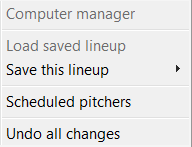
During a game, the Computer manager
and Load saved lineup commands are
disabled.
The Save this lineup command enables
you to save the current lineup to the manager profile for this team
or to the real-life lineup log. These commands are described
earlier in this topic.
Select Scheduled pitchers to view the
scheduled starting pitchers for the next 4 game days. This command
will only be enabled if Real-life transactions and
lineups are being used.
Choose Undo all changes to revert to
the lineups that were in place when you first entered the lineup
selection window. That way, you can change your mind or recover
from any changes that you made by mistake. Changes that you make
are not committed until you click Ok in
the lower right corner of the lineup selection window.
Inserting a player using drag-and-drop
To put a player in the lineup using drag-and-drop:
1. Left-click once on the name of the
player you want to start and release the mouse button.
2. Position the mouse near the top or bottom edge of the
player's name. When the cursor changes from the normal arrow cursor
to the special drag-and-drop arrow (see image below), left-click again, hold your mouse button down, and
drag the player over to the lineups area on the right side of the
screen.
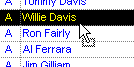
3. Release the mouse button over the lineup
slot into which you wish to insert this player. DMB displays
a popup menu so you can choose his defensive position.
4. Choose a defensive position from
the popup menu.
|