 | Welcome to Diamond Mind Baseball |
 | What's new and different |
 | User Interface Tips |
 | Selecting Multiple Items in a List |
 | Popup Menus |
 | Tutorials |
 | Tutorials Overview |
 | Basic Tutorial |
 | Setting Up |
 | Game Options |
 | Managers |
 | Color and Text |
 | The Game Screen |
 | The Game Screen |
 | Lineups |
 | The Scoreboard |
 | Batters |
 | Pitchers |
 | The Diamond |
 | The Benches |
 | The Boxscore, Scoresheet, and Game log Tabs |
 | Sample Boxscore |
 | Sample Scoresheet |
 | Sample Game log |
 | Playing the Game |
 | Defensive Tactics |
 | Offensive Tactics |
 | When the Game is Over |
 | Saving Game Data |
 | Advanced Tutorial |
 | Advanced Tutorial Setup |
 | Game Day |
 | Scheduled Games |
 | Play Options |
 | Setting the Lineup |
 | Lineup Overview |
 | Starting Pitchers |
 | Batting Order |
 | Setting Up a League |
 | Introduction |
 | League Setup Overview |
 | Your Primary Tool |
 | Common Scenarios |
 | General Rules |
 | Preparing the Database |
 | Your First Database Decision |
 | Starting with an Existing Database |
 | Starting with a New Database |
 | Gathering the Components |
 | Introducing the Components |
 | Assembling Eras |
 | Assembling Teams |
 | Assembling Parks |
 | Assembling Players |
 | Putting It All Together |
 | The Big Picture |
 | Creating a League |
 | Creating an Organization |
 | Assigning Teams |
 | Assigning Players |
 | Generating a Manager Profile |
 | Creating a Schedule |
 | Managing DMB Databases |
 | What is a Database? |
 | Converting Databases |
 | Creating a New Database |
 | Changing the Active Database |
 | Copying a Database |
 | Adding a Reference to an Existing Database |
 | Removing a Reference to an Existing Database |
 | Installing a Season Disk |
 | Migrating a Database |
 | Backing Up Your Data |
 | Restoring Your Data |
 | Organizer |
 | Organizer Overview |
 | Teams |
 | Teams: Overview |
 | Creating a New Team |
 | Importing Teams |
 | Parks |
 | Parks: Overview |
 | Parks: General Information |
 | Parks: Physical Characteristics |
 | Parks: Image Files |
 | Parks: Weather Patterns |
 | Parks: Statistical Factors |
 | Creating a New Park |
 | Importing Parks |
 | Players |
 | Overview of Players |
 | Players: General Information |
 | Players: Player UID |
 | Players: Real-life Statistics |
 | Players: DMB Statistics |
 | Players: Ratings Overview |
 | Players: Offensive Ratings |
 | Players: Defensive Ratings |
 | Players: Pitching Ratings |
 | Players: Pitcher Profile |
 | Players: Injury Ratings |
 | Players: Injury and Usage Info |
 | Creating a New Player |
 | Modifying a Player |
 | Importing Players |
 | Player Profiles |
 | Leagues |
 | Overview of Leagues |
 | Leagues: General Information |
 | Leagues: League Teams |
 | Leagues: Rules and Options |
 | Leagues: Playing Time Limits |
 | Leagues: Post-Season Information |
 | Creating a New League |
 | Organizations |
 | Overview of Organizations |
 | Organizations: General Information |
 | Organizations: Rules and Options |
 | Organizations: Playing Time Limits |
 | Organizations: Post-Season Information |
 | Creating a New Organization |
 | Eras |
 | Overview of Eras |
 | Eras: General Information |
 | Eras: Rates |
 | Creating a New Era |
 | Importing Eras |
 | Schedules |
 | Overview of Schedules |
 | Creating a New Schedule |
 | Schedule Editing |
 | Adding Games |
 | Copying Games |
 | Scheduling Tools |
 | Generating Regular-season Schedules |
 | Generating Post-season Schedules |
 | Schedule Templates |
 | Importing and Exporting Schedules |
 | Editing Game Results |
 | Drafts |
 | Drafting: Overview |
 | Draft Preparation |
 | Creating a Draft |
 | Draft Window |
 | Setting the Draft Order |
 | Working with Draft Picks |
 | Manual Picks |
 | Computer Picks |
 | Drafting and Manager Profiles |
 | Resuming a Draft |
 | Deleting a Draft |
 | Notes |
 | Overview of Notes |
 | Editing Transactions and Injuries |
 | Editing Transactions |
 | Editing Injury Reports |
 | Rosters and Manager Profiles |
 | Roster/MP Window: Overview |
 | Manager Profiles |
 | What is a Manager Profile? |
 | Pitching Chart |
 | Saved Lineups |
 | Depth Charts |
 | Playing time limits |
 | Manager Tendencies |
 | Player Tendencies |
 | Roster / manager profile window |
 | Roster Management |
 | Pitching chart page |
 | Saved lineups page |
 | Depth charts page |
 | Manager tendencies page |
 | Player tendencies page |
 | Manager Profile Report |
 | Manager profile generator |
 | Playing Games |
 | Playing Games: Overview |
 | Exhibition Game Options |
 | Managers: Human or Computer |
 | Game view preferences |
 | Modify Weather |
 | Playing Scheduled Games |
 | Scheduled game window |
 | Starting scheduled games |
 | Scheduled game options |
 | Special Events |
 | Starting Lineups and Substitutions |
 | Overview of Lineup Selection |
 | Lineup Selection: Window Layout and Tools |
 | Lineup Selection: Using Real-life Lineups |
 | Lineup Selection: Choosing Starting Pitchers |
 | Lineup Selection: Choosing Starting Lineups |
 | Lineup Selection: Loading Saved Lineups |
 | Lineup Selection Making Substitutions During a Game |
 | During the Game |
 | Game Window |
 | Pitching Tactics |
 | Defensive Tactics |
 | Offensive Tactics |
 | Baserunning Decisions |
 | Warmups and Substitutions |
 | Other Options |
 | Saving a game in progress |
 | Resuming a saved game |
 | NetPlay |
 | NetPlay Overview |
 | Preparing to Host a NetPlay Session |
 | Finding Your IP Address |
 | Firewalls |
 | Opening a Port |
 | The NetPlay Control Panel |
 | NetPlay Options |
 | Connecting to the Host |
 | Chatting Before or After a Game |
 | Starting a Game |
 | Choosing Starting Pitchers and Lineups |
 | Playing a Game |
 | Quick Play |
 | Chatting During a Game |
 | Abandoning a Game |
 | When a Game is Over |
 | Disconnecting |
 | If the Connection is Dropped |
 | Trouble-shooting |
 | Reports |
 | Overview of Reports |
 | Generating Reports |
 | Displaying Reports on the Screen |
 | Printing Reports |
 | Saving Reports to a File |
 | Custom Reports |
 | Adding a New Column |
 | Memorized Reports |
 | HTML formatting |
 | Report Options |
 | Report Options Overview |
 | Batting Register Report Options |
 | Report Groups |
 | Report Groups Overview |
 | Two Ways to Use Report Groups |
 | Generating a report group |
 | Creating and Modifying a Report Group |
 | Adding a Report to a Report Group |
 | Generating a web site |
 | Overview of Web Site Generation |
 | Generating a web site |
 | Transfers |
 | Transfers: Overview |
 | Setting up the League |
 | Exporting a League Database |
 | Installing a League Database |
 | Creating a League Database |
 | Exporting Statistics |
 | Importing Statistics |
 | Rebuilding Database Indexes |
 | Updating Streaks and Usages |
 | Tools |
 | Restarting a Season |
 | Resetting player usage |
 | Trading Players |
 | Releasing Players |
 | Deleting team-specific player records |
 | Generating Manager Profiles |
 | Important Concepts |
 | Bullpen Warmup Rule |
 | Catcher fatigue |
 | Clutch and Jam Ratings |
 | Player Status Codes |
 | Playing out of postion |
 | Reading the Scoresheet |
 | Reading the Game log |
 | Real-life Transactions and Lineups |
 | Sacrifice Fly Rules |
 | Weather System |
 | Uninstalling Diamond Mind Baseball |
Pitching chart page
See the Roster / manager profile window topic for general information on how to open this window and use the toolbar buttons.
See the Pitching Chart topic for descriptions of the roles and options that you can set on this page.
The pitching chart page includes a list of all of the pitchers on this roster, with tabs at the bottom for browsing several sheets of statistics, ratings, and status information. Various buttons and popup menus give you access to commands for viewing the pitchers assigned to different roles, adjusting the list of pitchers assigned to a certain role, and asking the computer to generate all or part of a manager profile. Here's what it looks like:
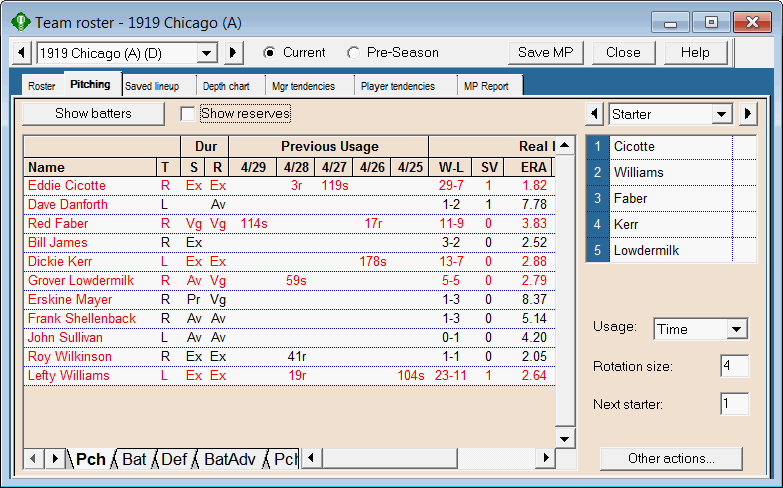
Window Layout
The largest portion of the window is used to display the players on a roster. Pitchers who are in the starting rotation are shown in red.
Because you may need access to a lot of information during this process, there are five tabs at the bottom of the window that you can select from. Click on a tab to display a different set of stats, ratings or status information for the players.
Double-click on the name of any player to display (in a separate window) a complete player profile that includes most of his ratings, statistics, and fatigue/usage information.
Click on the Show batters button (above the player list) to toggle between showing the team's batters and pitchers in the player list. When the Show reserves button is checked, all players are included in the list; when it is not checked, the list includes only the players on the active roster.
To the right of the player list is a box (see below) showing the pitchers who are assigned to one of the roles in the pitching chart portion of the manager profile. The pull-down list above the box enables you to display the pitchers in a different role. The arrows to either side of the pull-down list allow you to cycle through these roles either forward or backward.
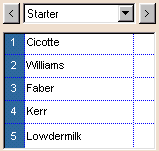
See the Pitching Chart topic for descriptions of the roles and options that you can set on this page.
Changing a Pitching Chart
Using the Roster popup menu
In the pitching roster on the left part of the screen, right-click on the name of any player to display a popup menu of commands:
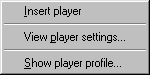
Choose Insert player to add the selected player to the first empty slot in the role list that is displayed to the right.
Choose Show player profile to display the full profile for the selected player.
Choose View player settings to set playing time limits and other options for this player. DMB displays the following window:
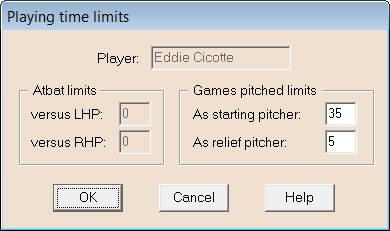
You can use this window to put limits on the number of games pitched (as a starter in relief) when you are using the Time mode for this pitching chart. If the usage mode for this pitching chart is Strict or Skip, these limits do not apply.
The Atbat limit values do not apply to pitchers, so we will discuss them in another topic.
Using the Role List popup menu
In the role list at the right of the window, right-click on any entry in the list to display a popup menu of commands:
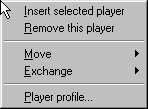
Choose Insert selected player to place the "selected" pitcher into this position in the role list. This command works only if you previously left-clicked on a pitcher in the roster portion of the window to "select" him as the one to be inserted.
Choose Remove this player to create an empty slot in the role list.
Choose Move to move the selected pitcher to another slot in the role list, shifting the pitchers in between by one slot to make room.
Choose Exchange to exchange slots with another pitcher, leaving the pitchers in between where they are.
Choose Player profile to display the full profile for the selected player.
Inserting a Pitcher using Drag-and-Drop
To insert a pitcher using drag-and-drop:
1. Left-click once on the name of the pitcher in the roster list, then release the mouse button.
2. Position the mouse near the top or bottom edge of the pitcher's name. When the cursor changes from the normal arrow cursor to the special drag-and-drop arrow (see image below), left-click again, hold your mouse button down, and drag the pitcher over to the role list on the right side of the screen.
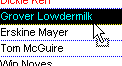
3. Release the mouse button over the slot you wish to insert this pitcher into. If that slot is already filled, the selected pitcher replaces the one who was previously listed there.
Changing spot start percentages
Click on the spot start percentage column for any spot starter to display a small window in which you can enter a new value for the player's spot start percentage:
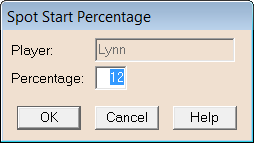
Pitching Chart Options
There are three pitching chart options in the lower-right portion of the pitching chart window. See the Pitching Chart topic for descriptions of these options and comments on how the computer manager is affected by your selections.
Other actions
Click on the Other actions button to display a popup menu with additional commands that apply to the entire pitching chart or the entire manager profile.
Choose Erase entire pitching chart to empty all of the roles and set the options to default values.
Choose Generate manager profile to ask the computer manager to erase the entire manager profile (including saved lineups and depth charts) and replace it with a newly-generated one. See the Manager profile generator topic for details.
Choose Generate pitching chart to ask the computer manager to select a starting rotation and assign the other pitchers to relief roles. DMB displays the following window:
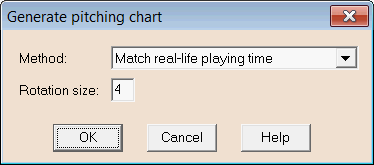
Here's how your selections affect the computer manager's choices:
-
Set the Method to Match real-life playing time to set the pitching chart up in Time mode. This is a good choice for teams that are using real-life rosters.
-
Set the Method to Use player ratings to have the computer manager look at the ratings and statistics of the players when assigning pitchers to roles. You should always use this method for teams that have newly-drafted rosters.
-
Set the rotation size to whatever value you prefer. We recommend that you always use 5 for modern seasons, since few of today's pitchers are durable enough to perform in a four-man rotation.